Overview
This Quick Reference Guide (QRG) is intended for Procurement Officers/Buyers who want to use eMMA to search for a document within a contract. The Browse Contract Documents page in eMMA allows users to search across all contract records within the system and review individual attachments from inside of a contract without necessarily needing to first know what contract record contains the document the user is searching for.
NOTE: For best results, use the Google Chrome browser to access eMMA.
If you need help at any time, please reach out to the eMMA helpdesk at emma.helpdesk@maryland.gov.
Step-by-Step Instructions
Browse Contract Documents
NOTE: This QRG uses diagrams with specific callouts to show required and optional fields in forms. A yellow callout with a red border ![]() indicates a required field, while yellow callouts with a black border
indicates a required field, while yellow callouts with a black border ![]() indicate optional fields. Letters within the callouts correspond to the explanations below the diagram.
indicate optional fields. Letters within the callouts correspond to the explanations below the diagram.
NOTE: Additional fields may display depending on your selections.
- Access eMMA at https://emma.maryland.gov and log in with your credentials.
NOTE: Depending on your agency, you may only need to click the State SSO Login (Secure Auth) button or the MDOT SSO Login (MSAzure) button and log in with your credentials. - Click the Contracts tab at the top of the screen and select Browse Contract Documents from the drop-down menu that opens.

- The Browse Contract Documents page is displayed. Here you can search for specific documents within contracts across your entire organizational scope in eMMA.

- Click the Pencil icon to the left of a contract document to view its information. You can also click the link for the Document Name.
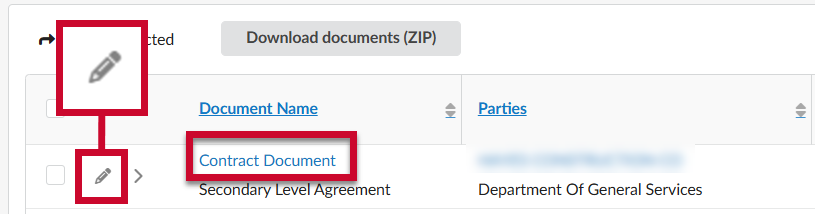
- The Document page is displayed, and includes a link to the original contract as well as the option to download the document from within the Uploaded Documents section.
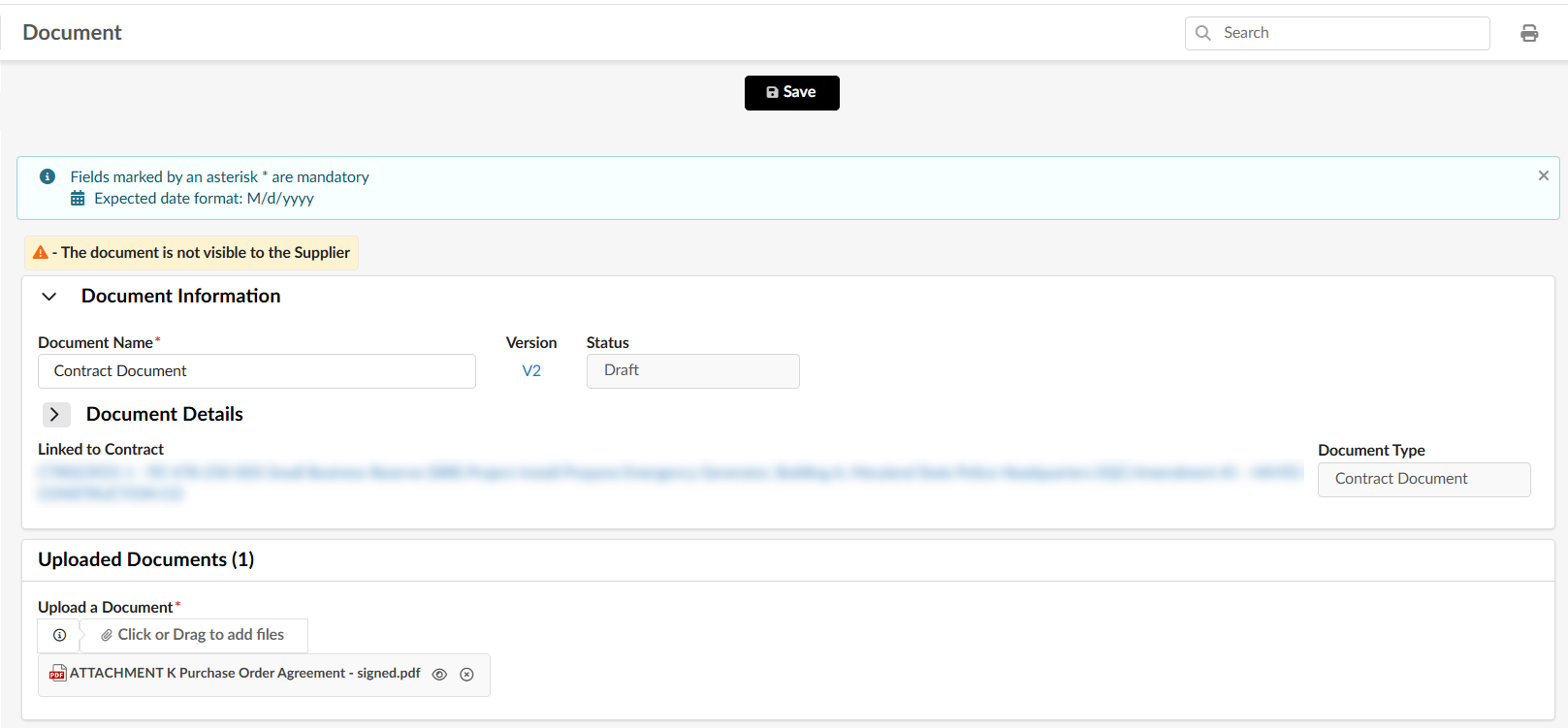 NOTE: Documents can also be downloaded directly from the Browse Contract Documents page by clicking on the icon in the Download column. To download multiple documents at one time from this page in a single .zip file, click the checkbox icon(s) to the documents' left and then click Download documents (ZIP).
NOTE: Documents can also be downloaded directly from the Browse Contract Documents page by clicking on the icon in the Download column. To download multiple documents at one time from this page in a single .zip file, click the checkbox icon(s) to the documents' left and then click Download documents (ZIP).
NOTE: Clicking on the arrow next to Document Details will expand additional information about the document, if applicable.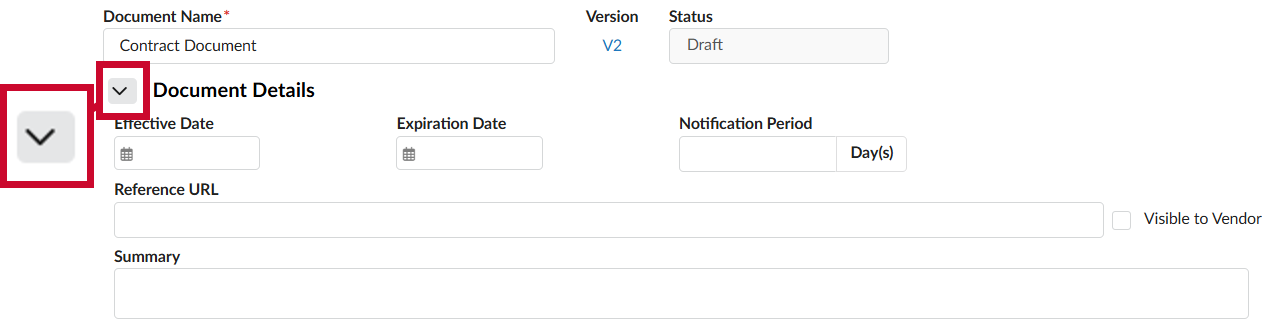
Filter Contract Documents
Once you’re on the Browse Contract Documents webpage (Step 2 above), you will see a list of Contract Documents in eMMA. Some users may want to narrow the list to make it easier to find what they want. This section shows the different filters for this page and how they can quickly help you find what you’re looking for. You can use one filter or a combination of several.![]() PRO TIP: Applied filters display below the filter fields. Click the X to the right of a filter to remove it.
PRO TIP: Applied filters display below the filter fields. Click the X to the right of a filter to remove it.
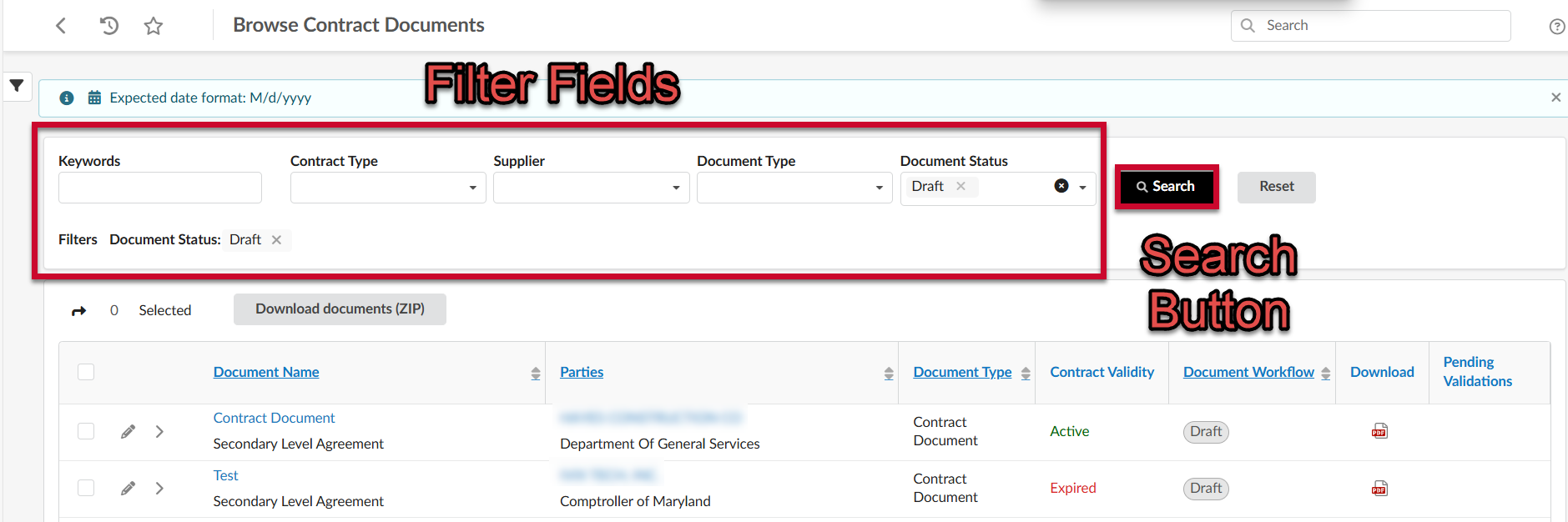 Filter Contract Documents by Keyword
Filter Contract Documents by Keyword
The Keywords field displays contracts based on a key word or term you enter.
- Click the Keywords field and enter a term to narrow the list of contract documents.
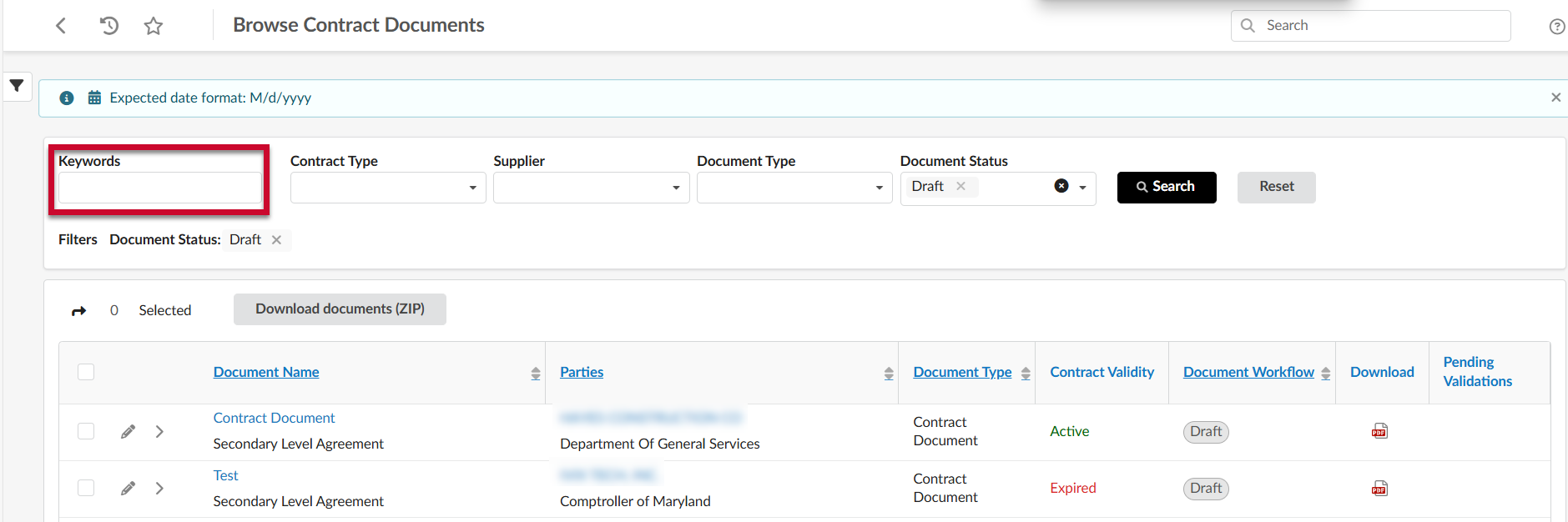
- Click the Search button to display results.
Filter Contract Documents by Contract Type
The Contract Type field lets you display documents based on whether the contract record containing them is a Master With/Without Secondary Competition, an Individual, or a Secondary Agreement Contract Type.
- Click the Contract Type field to open the drop-down menu and select a contract type.

- Click the Search button to display results.
Filter Contract Documents by Vendors
The Supplier field lets you display contract documents based on the vendors involved in the contract.
- Click the Supplier field to open the drop-down menu and select a vendor from the list or click See All at the bottom of the menu.
NOTE: Clicking See All opens a window which lists all vendors in eMMA. Click the checkbox for one or more vendors from the list and close the window. The vendor(s) auto-populate in the field.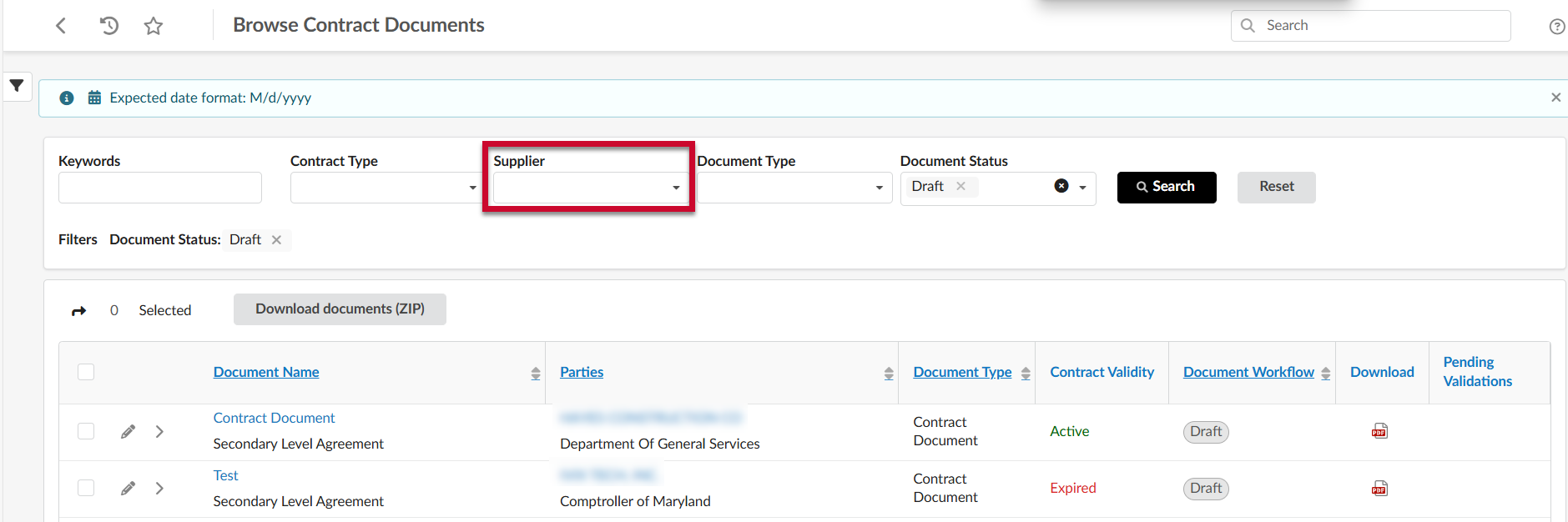
- Click the Search button to display results.
Filter Contract Documents by Document Type
The Document Type field lets you display contract documents based on whether the document is listed as a Certificate of Standing, Contract Document, Contract Exhibit, Main Attachment, Main Contract, Other Document, Public Document, or Tax Clearance document type within the associated contract record.
- Click the Document Type field to open the drop-down menu and select a document type.

- Click the Search button to display results.
Filter Contract Documents by Document Status
The Document Status field lets you display contract documents based on what their current status is on the contract record. (e.g., Draft, Approved, Archived, etc.)
- Click the Document Status field to open the drop-down menu and select a document status.
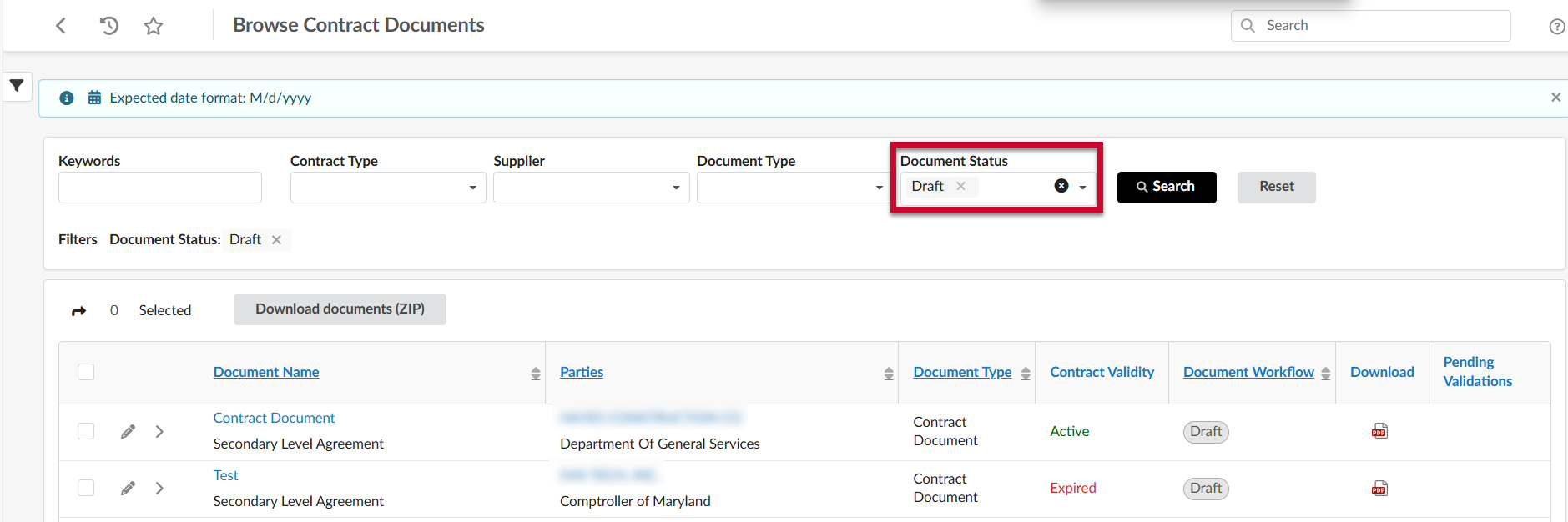
- Click the Search button to display results.
Other Filters Options in the Filter (Funnel) Icon Menu
Click the filter (funnel) icon in the upper left corner of the page to open the side-panel. This section describes a couple of the more helpful filters in this side-panel. Find each of the fields described below by clicking the funnel icon. Click outside the side-panel to collapse it.
NOTE: If you want to keep this side-panel open, click the pushpin icon in the upper right corner of the side-panel. Click it again to unpin this panel.
NOTE: Any filters selected from this side-panel display above the results. Click the X to the right of a filter to remove it from your search.
Filter Contract Documents by Created By
The Created By field lets you display contract documents based on the eMMA user who created the document.
- Click the filter (funnel) icon in the upper left corner of the page to open the side-panel.
- Click the Created by field to open the drop-down menu, begin typing in the name of the user(s) who created the document(s), and select one or more options from the menu when they appear.

- Click the Search button at the top of the side-panel to display results.
Filter Contract Documents by Last Modified Date
The Last Modified Date fields let you filter the visible contract documents based on a range of dates when they would have been last updated.
- Click the filter (funnel) icon in the upper left corner of the page to open the side-panel.
- Click the Last Modified Date Min value and/or Max value field(s) to open a calendar view and select the date(s) to set a range of documents to appear in the filter.
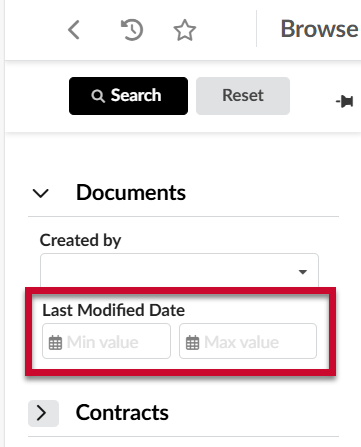
- Click the Search button at the top of the side-panel to display results.
Filter Contract Documents by Contract Information
By expanding the Contracts field, users can access a variety of additional filters to limit the visible contract documents based on information from the contract record that contains them.
- Click the filter (funnel) icon in the upper left corner of the page to open the side-panel.
- Click the arrow to the left of Contracts to expand the list of available contract filters.

- Select the appropriate filter(s) to locate the contract record.
NOTE: For additional details on the various filters available for searching for a contract, please refer to the Browse and Filter Contracts in eMMA QRG.
- Click the Search button at the top of the side-panel to display results.
