Overview
This Quick Reference Guide (QRG) shows you how to apply to become a Certified Small Business (CSB) and recertify in eMMA, once you’re registered.
NOTE: Vendors must complete Certified Small Business (CSB) certification process via eMMA to participate in the State of Maryland's Small Business Reserve (SBR) and Small Business Preference (SBP) programs.
NOTE: For best results, access eMMA using the Google Chrome browser.
If you need help with eMMA at any point, please email the eMMA helpdesk at emma.helpdesk@maryland.gov.
For additional assistance with the certification or recertification process, call the Department of Social and Economic Mobility Office of Small, Minority & Women Business Affairs at 410-697-9600 and ask to speak with a SBR Program Compliance Manager.
Step-by-Step Instructions
CSB Certification
- Navigate to eMMA at https://emma.maryland.gov and log in with your credentials.

- Click General Info tab at the top of the webpage and click on the Company Profile option from the drop-down menu.

- Scroll down to the State Programs section. Click the Apply for the CSB Certification? field and select Yes from the drop-down menu that opens.

- Click the Save button at the top of the webpage.

- Navigate to the Documents tab on the left-hand side-panel and scroll down to the Attestations & General Documents section. The CSB application displays in a pink row with red lettering.

- ONLY proceed with this step the first time you are applying to become a CSB. See the recertification section below for steps to recertify. Click the Add (plus) icon to the far left of the CSB Application. A pop up window displays with form fields (the application).
IMPORTANT!! Only click the plus icon ONCE! Clicking this icon multiple times creates multiple applications that will not be processed. Only your initial application will be processed. A notification of a duplicate application will display at the top of the application and in your email. Please check Spam and Junk folders if you don’t see the notification in your Inbox.
- Click the blue link CSB Disclaimer at the top of the window. A new browser tab opens with both the CSB Eligibility Standards and Disclaimer.

- Read this document and click the checkbox in eMMA that reads I have read and agree to the Certified Small Business disclaimer.
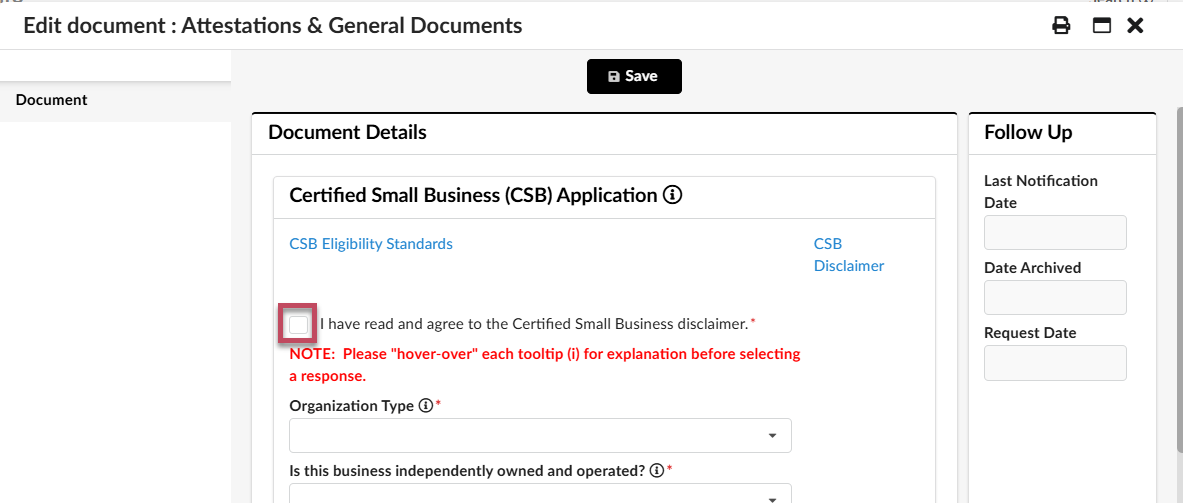
- Complete all required fields marked with a red asterisk (*).
NOTE: Hover your cursor over the tooltips for additional information regarding the field.
- Organization Type*: Click this field to open a drop-down menu and select the type of organization for your company.
TOOL TIP: Select the organization type that best fits your business. If you have questions about this requirement, call the Department of Social and Economic Mobility's Office of Small, Minority & Women Business Affairs at 410-697-9600 and ask to speak with a CSB Compliance Manager.
- Is your business independently owned and operated? * Click this field to select Yes or No from the drop-down menu.
TOOL TIP: CSB eligibility standards require a company to be independently owned and operated, meaning it cannot be controlled or owned by any other business. A branch location or a division of a corporation is not independently owned. A franchise, or a closed corporation (non-public stock), is usually considered to be independently owned. - Is this business a subsidiary of another business? * Click this field to select Yes or No from the drop-down menu.
TOOL TIP: CSB eligibility standards require that the business is not a subsidiary of another business. A subsidiary is a company for which a majority of the voting stock is owned by a holding company. - Is this a not-for-profit/non-profit business? * Click this field to select Yes or No from the drop-down menu.
TOOL TIP: CSB eligibility standards require that the business be a for-profit business.
- Are you a Broker? * Click this field to select Yes or No from the drop-down menu.
TOOL TIP: CSB eligibility standards require that the business is not a broker. - Is this business dominant in its field of operation at the National level? * Click this field to select Yes or No from the drop-down menu.
TOOL TIP: CSB eligibility standards require that the business cannot be dominant in its field of operation. This means the business does not exercise control or major influence in its industry on a national level. - Total number of employees on the payroll? *: Enter the number of employees on payroll in your company.
TOOL TIP: CSB eligibility standards require that persons who work full-time or part-time more than 20 hours per week as they appear on the business certified payroll roster or payroll list are employees.
- Organization Type*: Click this field to open a drop-down menu and select the type of organization for your company.
- Scroll down to the Gross Sales section and click the New Business? field to open the drop-down menu and select the Yes or No option. A red asterisk (*) indicates a required field.
TOOL TIP (Gross Sales): Gross Sales (also called gross receipts) is the total amount the business received from all sources during the tax year without subtracting any cost or expenses.
TOOL TIP (New Business?): A New Business is a company that has not filed the first year of taxes.

- If you select the Yes option, the Projected First Year Gross Sales field displays. Enter your projected first year gross sales in this field.
- If you select the No option, new required fields display. You are required to fill out your Tax Year and Gross Sales Year Information based on your previous three years of tax returns. Enter information in the appropriate fields for the last three Tax Years 1-3 and the gross sales for those years. If you don’t have that information because you weren’t in business, then select the not applicable checkboxes to the right of the year.

- Click the Save button at the top of the window.

- Click the Submit Application button at the top of the window. A prompt displays asking you to confirm submission. Click the OK button in the prompt.

A notification banner displays below the Submit Application button to indicate a successful or unsuccessful submission.
NOTE: After submitting the application, close out of the form to find your program status listed within your eMMA account. If you meet the eligibility standards, your vendor profile update will include your CSB number and establish a three-year Expiration Date. You will find this information within the Documents tab (which is located on the left-hand side-panel and will immediately display upon closing the completed application form). Scroll down to the Attestations & General Documents section to see your approved Status and Expiration Date.

eMMA will also update your Vendor profile in the Company Info section to reflect your certification number under the State Programs section. You will receive an email notification regarding your approval or found non-compliant status. Please check your Spam or Junk folders if you do not see this email in your Inbox.

NOTE: Failure to recertify by your expiration date will automatically result in removal of your CSB certification. However, if your certification expires, you can submit a new application. If you are found eligible for the program, a new CSB Certification number will be issued.
 PRO TIP: You can also find your CSB information in a public Vendor Search on the eMMA login page.
PRO TIP: You can also find your CSB information in a public Vendor Search on the eMMA login page.
CSB Recertification
NOTE: A notice will display on your Company Info page in eMMA when your CSB certification is 30 days from expiration. The 30-day CSB Application Expiring Notification goes to any vendor user that has the Vendor Admin profile. You must renew within this 30-day window or else your certification will expire. If you submit a renewal application prior this 30-day window, it will not be processed.
Prerequisites
If you are a newly formed business, and have not submitted your tax return, you will need to have a gross sales estimate for your business.
If you are an established business, you will need your most recent years tax filing (up to three years) to enter gross sales in this form.
- Click the Documents tab on the left-hand side-panel.

- Scroll down to the Attestations & General Documents section and click Add (plus sign) icon to the far left of the CSB Application. A pop-up window displays with form fields (the application).
NOTE: Do NOT click the pencil icon. Only the plus sign icon will create a new form for your renewal.
- Complete all required fields marked with an asterisk. (*)

- Scroll down to the Gross Sales section and click the New Business? field to open the drop-down menu and select the Yes or No option. A red asterisk (*) indicates a required field.

- If you select the Yes option, the Projected First Year Gross Sales field displays. Enter your projected first year gross sales in this field.
- If you select the No option, new required fields display. You are required to fill out your Tax Year and Gross Sales Year Information based on your previous three years of tax returns. Enter information in the appropriate fields for the last three Tax Years 1-3 and the gross sales for those years. If you don’t have that information because you weren’t in business, then select the not applicable checkboxes to the right of the year.

- Click the Save button at the top of the window.
NOTE: If you have questions before you submit your application, call the Department of Social and Economic Mobility's Office of Small, Minority & Women Business Affairs at 410-697-9600 and ask to speak with a CSB Compliance Manager.
- Click the Submit Application button at the top of the window. A prompt displays asking you to confirm submission. Click the OK button in the prompt.
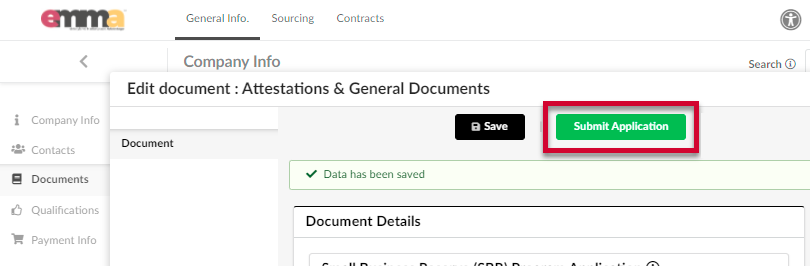
A notification banner displays below the Submit Application button to indicate a successful or unsuccessful submission.
NOTE: Upon submission of your recertification, eMMA will automatically set a new Expiration Date. Your CSB number will remain the same. The Document Validity column in the Attestations & General Documents section will indicate the status of your certification and recertification.
- Once your valid certification is 30 days from expiration, you will see an Orange Checkmark in the Document Validity section. This will remain until your current certification expires.
- Your recertification will display a Red X in the Document Validity section. This will update automatically once the recertification becomes active.
- Upon activation of the recertification, the Document Validity section will update to display a Green Checkmark in that row automatically. Note that your prior certification will then update and display the Red X.

NOTE: Failure to recertify by your expiration date will automatically result in removal of your CSB Certification.
For additional assistance with the recertification process, call the Department of Social and Economic Mobility Office of Small, Minority & Women Business Affairs at 410-697-9600 and ask to speak with a SBR Program Compliance Manager.
